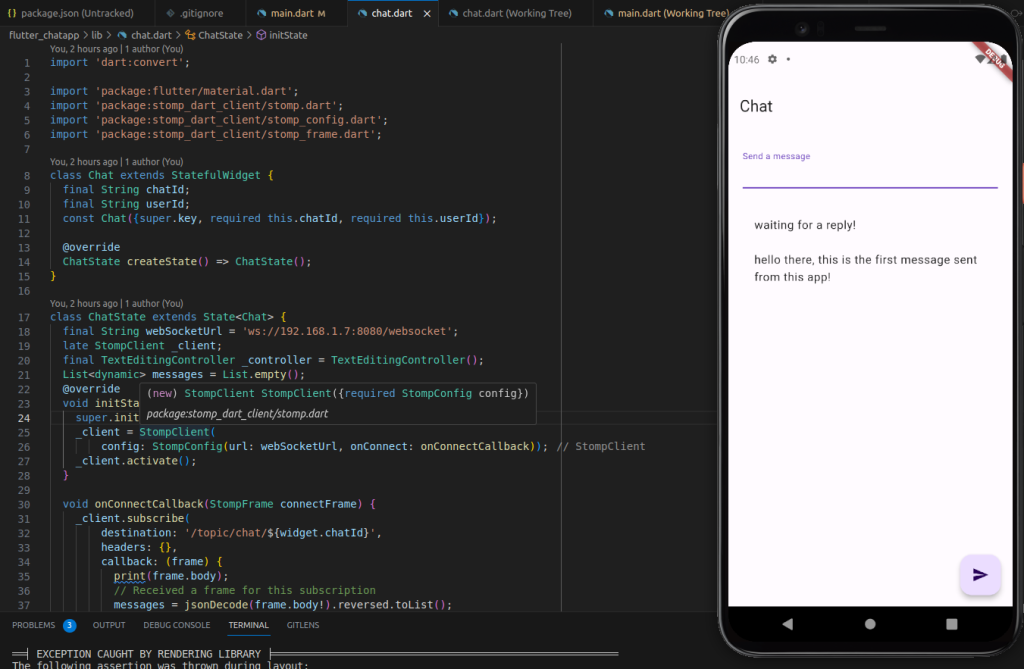import 'dart:convert';
import 'package:flutter/material.dart';
import 'package:stomp_dart_client/stomp.dart';
import 'package:stomp_dart_client/stomp_config.dart';
import 'package:stomp_dart_client/stomp_frame.dart';
class Chat extends StatefulWidget {
final String chatId;
final String userId;
const Chat({super.key, required this.chatId, required this.userId});
@override
ChatState createState() => ChatState();
}
class ChatState extends State<Chat> {
final String webSocketUrl = 'ws://192.168.1.7:8080/websocket';
late StompClient _client;
final TextEditingController _controller = TextEditingController();
List<dynamic> messages = List.empty();
@override
void initState() {
super.initState();
_client = StompClient(
config: StompConfig(url: webSocketUrl, onConnect: onConnectCallback));
_client.activate();
}
void onConnectCallback(StompFrame connectFrame) {
_client.subscribe(
destination: '/topic/chat/${widget.chatId}',
headers: {},
callback: (frame) {
print(frame.body);
// Received a frame for this subscription
messages = jsonDecode(frame.body!).reversed.toList();
});
}
void _sendMessage() {
final message = _controller.text;
if (message.isNotEmpty) {
_client.send(
destination: '/app/chat/${widget.chatId}', // Replace with your chat ID
body: json.encode({
'data': message,
'userId': widget.userId
}), // Format the message as needed
);
_controller.clear();
}
}
@override
Widget build(BuildContext context) {
double screenHeight = MediaQuery.of(context).size.height - 250;
return Scaffold(
appBar: AppBar(
title: Text('Chat'),
),
body: Padding(
padding: const EdgeInsets.all(20),
child: Column(
crossAxisAlignment: CrossAxisAlignment.start,
children: [
Form(
child: TextFormField(
controller: _controller,
decoration: const InputDecoration(labelText: 'Send a message'),
),
),
const SizedBox(height: 24),
SingleChildScrollView(
child: Container(
height: screenHeight, // Set a fixed height here
child: ListView.builder(
itemCount: messages.length,
itemBuilder: (context, index) {
// Extract the item from the list
Map<String, dynamic> item = messages[index];
// Create a Text widget for the item
return ListTile(
title: Text(item['data']),
// You can add more widgets here, e.g., icons, buttons, etc.
);
},
),
),
)
],
),
),
floatingActionButton: FloatingActionButton(
onPressed: _sendMessage,
tooltip: 'Send message',
child: const Icon(Icons.send),
),
);
}
@override
void dispose() {
_client.deactivate();
_controller.dispose();
super.dispose();
}
}